Best Travel Website Development Company in Delhi | Codebazaar
- Home
- Best Travel Website Development Company in Delhi | Codebazaar
₹ 14999
Login To Buy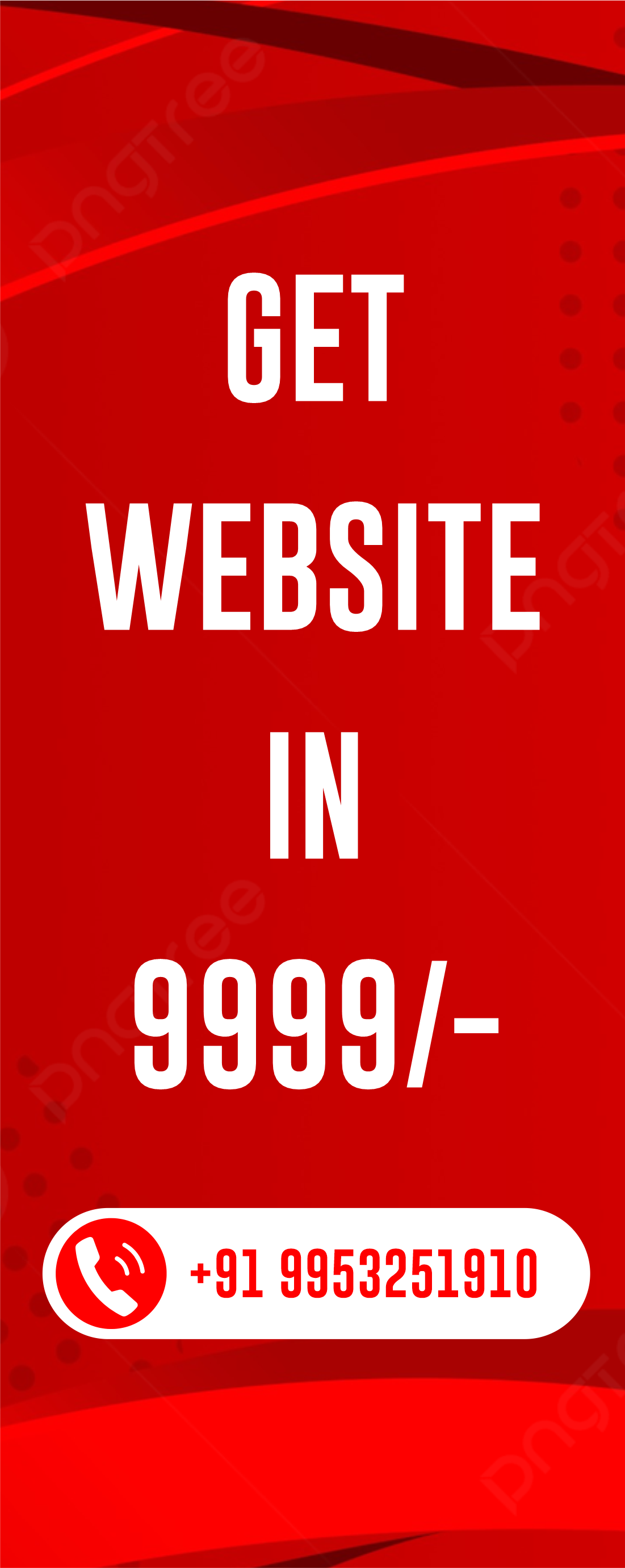
Best Travel Website Development Company in Delhi | Codebazaar
Key Information
- Online Booking System
- Availability Management
- Interactive Itineraries
- Customer Reviews and Ratings
- Personalized Recommendations
Description
Welcome to Codebazaar, if you are looking for Best Travel Website Development Company in Delhi then we are here to help you with our comprehensive website management, designed to empower you in taking control of your tour-based website. Whether you're a seasoned web admin or just getting started, this guide is your roadmap to effortlessly manage every facet of your online presence. From seamlessly adding new cities, creating captivating tour categories, and ensuring your offerings are up-to-date, to handling bookings, managing your team, and optimizing your website's user experience, this documentation covers it all. We've integrated step-by-step video tutorials directly into the text to enhance your learning experience. So, let's embark on this journey of website management and ensure your website is always at its best. This Website Is developed in php laravel, The latest technology of web development Simply follow the sections that pique your interest or dive into the entire guide to master your website management skills. Let's get started on the path to website success! Cities Management To manage cities, navigate to Dashboard -> Tours -> Cities. In this section, you can perform the following actions: Add a New City: To add a new city, click "Add City." Edit Existing City Details: Select the city you wish to edit and make the necessary changes. Delete Unnecessary Cities: Remove cities that are no longer needed. Watch Video Tutorial on Managing Cities Categories Management To manage categories, go to Dashboard -> Tours -> Categories. This section allows you to: Add New Tour Categories: Click "Add Category" to include new tour categories. Edit Details of Existing Categories: Select a category and update the information as required. Delete Categories: Remove categories that are no longer relevant. Watch Video Tutorial on Managing Categories Tours Management Manage individual tours by visiting Tours Dashboard -> Tours -> Tours. In this section, you can: Add New Tours: Add new tours to your offerings by clicking "Add Tour." Edit Tour Details: Keep tour information up-to-date by selecting a tour and making changes. Remove Tours: Eliminate tours that are no longer available. Watch Video Tutorial on Managing Tours Pending Bookings Handle pending bookings through Dashboard -> Tours -> Bookings -> Pending Bookings. Here, you can: Access a List of Pending Bookings: View the pending bookings list. Accept or Reject Pending Bookings: Follow your business rules to approve or reject bookings. Watch Video Tutorial on Managing Pending Bookings Confirmed Bookings and Transactions Manage confirmed bookings and transactions at Dashboard -> Tours -> Bookings -> Confirmed Bookings. In this section, you can: Access a List of Confirmed Bookings: View your confirmed bookings. Add Transactions: Click on the Payment button to add transactions. View Transactions History: Click on the Transactions button to see the transaction history. Watch Video Tutorial on Managing Confirmed Bookings and Transactions Numbers Management To manage numbers on your website, navigate to Dashboard -> Website Data -> Numbers. This section allows you to: Add New Numerical Data: Include new numerical data. Edit Existing Numbers: Update existing numbers for accuracy. Delete Outdated Entries: Remove outdated or irrelevant numerical entries. Watch Video Tutorial on Managing Numbers Why Choose Us Section Manage the "Why Choose Us" section by going to Dashboard -> Website Data -> Why Choose Us. In this section, you can: Add Compelling Reasons: Provide reasons for users to choose your services. Edit or Update Content: Keep the content relevant and engaging. Remove Outdated Information: Eliminate obsolete or irrelevant details. Watch Video Tutorial on Managing the "Why Choose Us" Section Team Management Handle your team information at Dashboard -> Website Data -> Team. Here, you can: Add New Team Members: Integrate new team members into your website. Edit Details of Existing Team Members: Update team member information. Remove Team Members: Remove members who are no longer part of your team. Watch Video Tutorial on Managing Team Information You've reached the end of our website management documentation. With the knowledge gained from this guide and the embedded video tutorials, you're now well-equipped to excel in managing your tour-based website. Remember, your website is a dynamic canvas that can evolve with your goals. We're here to support you on your journey, so don't hesitate to reach out with any questions or needs. Your success in website management is our priority. Thank you for choosing Codebazaar, and we wish you the best in your online ventures! Website Management Documentation
Website Frontend